Most of the time in Cadasio, your assemblies will be imported fully assembled from your cad system. If you are using Cadasio to show how something gets put together, then the best approach is to actually disassemble your product and create your instructions back to front.
This will save you a lot of time and effort but because your instructions will be in the wrong order, all of your steps will need to be reversed. This can be achieved really easily in Cadasio using the steps manager.
The steps manager can be prompted by clicking on the active step name in the top middle of the scene.
Cadasio then presents you with all of the current steps in the project. To reverse the order of these steps, simply hit the reverse order button.

After reversing the order of steps, you will find that step names numbers increment down rather than up - which doesn't make much sense. You can manually rename steps and this is done by hovering over the step you wish to rename and clicking on the step settings. This would be time consuming for a large project though. A quick fix to this is to rename all the steps at once, resequencing the numbering.
To do this, click the rename steps button.
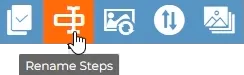
On the rename steps dialogue there are a number of options, such as being able to specify a step name, a delimiter, and which step to start from.
Once the options have been set, all you need to do is hit update and each step name will be updated.

If you need to reorder any steps, this can be controlled manually by simply left clicking and dragging a step, from within the steps manager, and dropping it elsewhere.



.webp)




