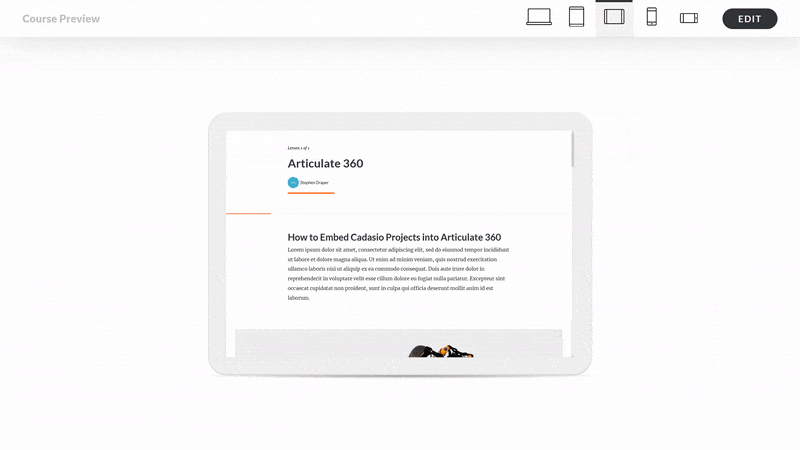Admittedly the Cadasio team had never used the platform, but we were interested to find out what was possible. So let's take a brief look at what both products are.
What is Articulate 360?
Articulate claim to be the #1 creator platform for workplace learning, with more than 118,000 organisations, including all 100 of the Fortune 100, having created millions of courses using their creator tools.
Articulate 360 is their enterprise creator platform and with it you can easily develop interesting and useful online training content with the help of hundreds of elegant templates and intuitive features. Their creator tools make it simple to develop online learning easily and efficiently. With its modern approach you can add interactive exercises, tests, and other lean-forward activities with ease to keep the end user interested.
More information can be found on the Articulate website.
What is Cadasio?
Cadasio is an online platform that repurposes your existing CAD data to create interactive 3D presentations. Unlike traditional methods, such as photos and videos, which are static and require the product to actually exist, Cadasio projects can be started much earlier on in the documentation cycle as it is using the same data as your engineering and development teams.
Being able to rotate, zoom, pan and interact with an animated presentation not only engages users but can help clarify hard to understand processes and removes the ambiguity that can be found with flat 2D images.
An extremely powerful feature of Cadasio is its ability to update when a product design changes. This means that and changes to geometry or additional parts can be reflected in your documentation easily without having to start from scratch.
Why use them both?
Cadasio is not a word processing tool. We have tools to create interactive 3D presentations. For a lot of our customers, we are used for step by step assembly or service instructions, and with all the features available we provide the complete solution for them.
However, sometimes the projects created in Cadasio are just a small part of a larger end user experience. For example you may require a lot of additional text for legal reasons, or perhaps a whole workflow to onboard new employees., which was exactly the situation for the customer that contacted us.
Likewise, whilst Articulate 360 is fantastic for creating documentation, it relies on you having the media ready to insert, which is where Cadasio can help. Cadasio can create images, videos and 3D presentations from your CAD data which can then be inserted into the Articulate 360 document.
For this example we will focus on getting a 3D presentation inside of Articulate 360, which is done with a straightforward embed code. Being able to embed Cadasio projects is available to all users, even those on the free edition and really opens up the way you present and deliver technical communications.
How To use Cadasio with Articulate 360
Fortunately both Articulate and Cadasio are extremely easy to use and putting them together takes no time at all.
First things first you will need accounts for both software. You can get started totally free with Cadasio, just create an account. I was able to create a new account with Articulate 360 and it automatically gave me a 30 day trial.
You will of course need a project created in both systems. For the purpose of this example, I used one of the fantastic templates that comes with Articulate. I found them all to give a clean and modern look and was pleasantly surprised at the variety available.
Cadasio has addins for the most popular CAD systems, including SolidWorks, Onshape and Fusion 360, so I got a really nice model from the Autodesk Online Gallery and imported it with the addin.
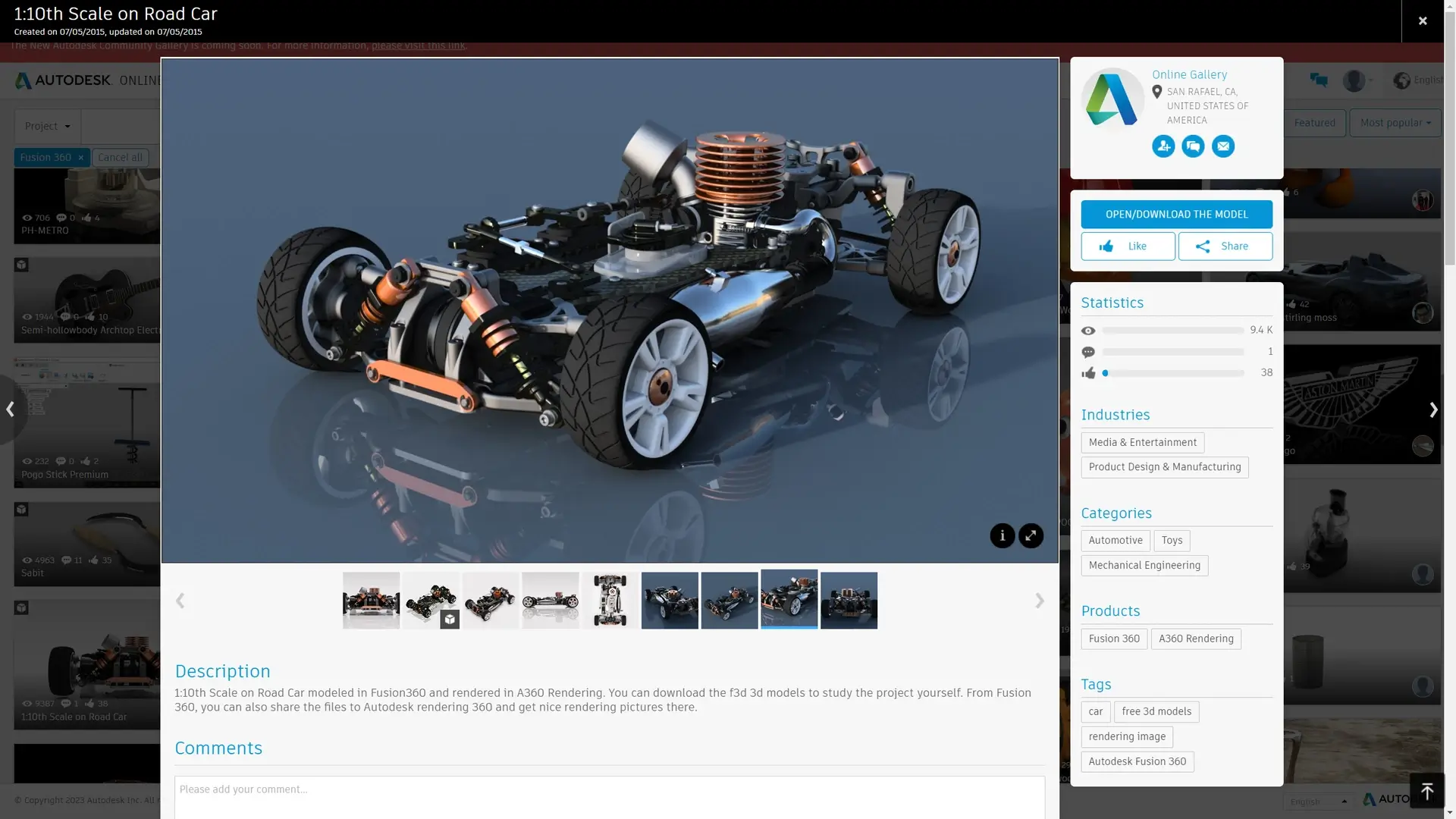
I then just needed to create a few simple steps to demonstrate some basic Cadasio functionality. So that we can share this externally and embed into Articulate 360, I had to also create a new version of my Cadasio project and publish it online. Doing so provided me with an embed code which I can then use externally.
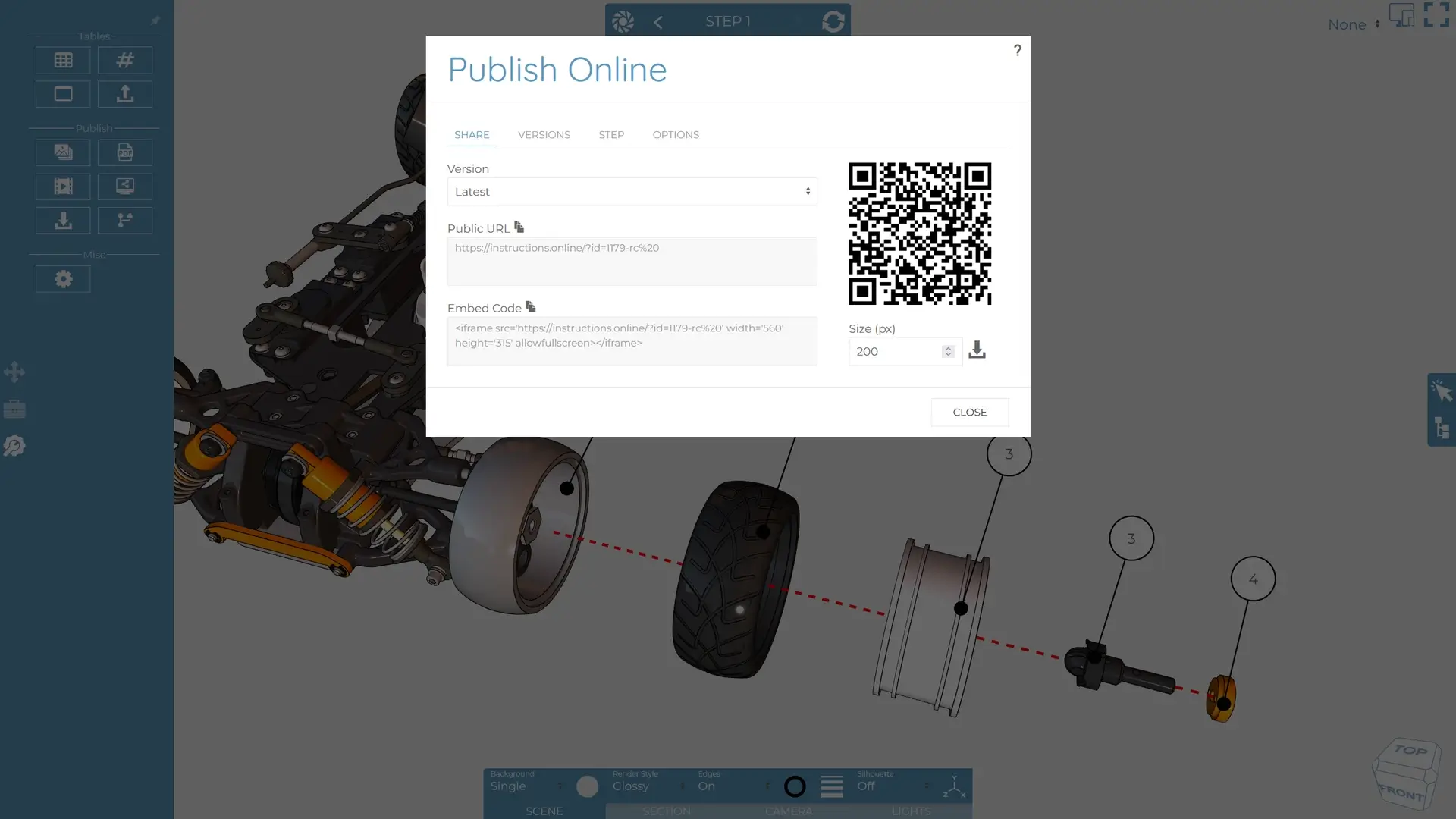
With Articulate 360 you can import images and videos, both of which Cadasio can publish. But neither of those formats are interactive so instead we will use the embed option. There's a simple graphical interface to insert a new block.

From the block library choose Multimedia – Embed and then close the block library down. Articulate adds a video place holder into your document which we will want to edit. Hover over it and choose edit in the top left corner.
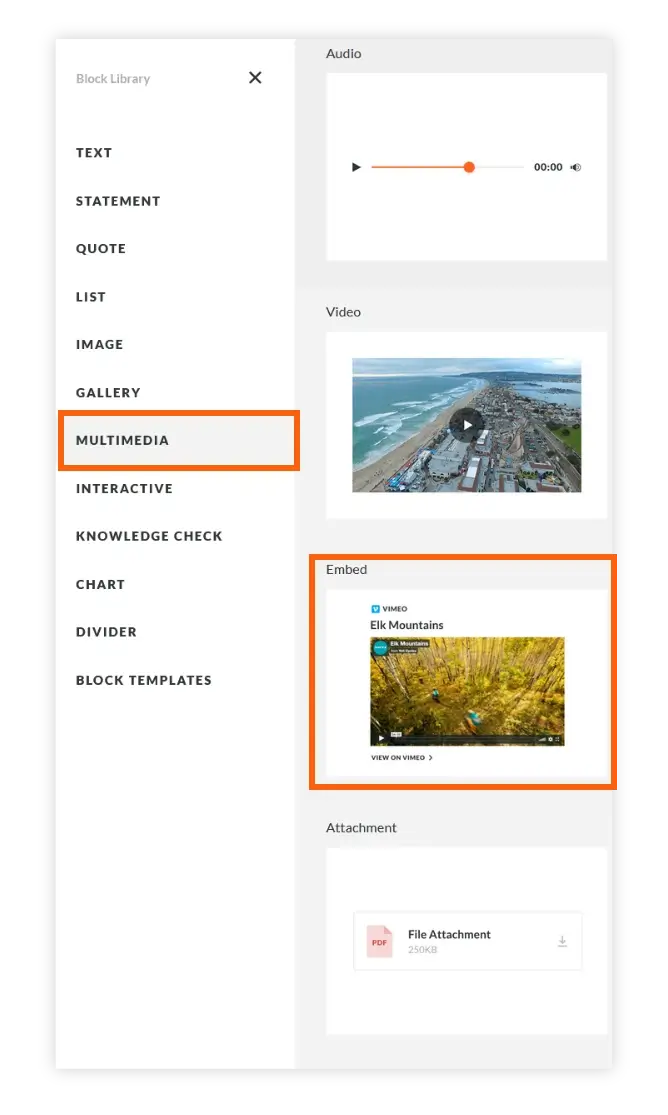
On the content tab choose change and then paste in your Cadasio projects embed code. Please note Cadasio gives you an embed code with a width and height on, you may want to change this. In this example I set the width to be 100% and the height to be 300px.
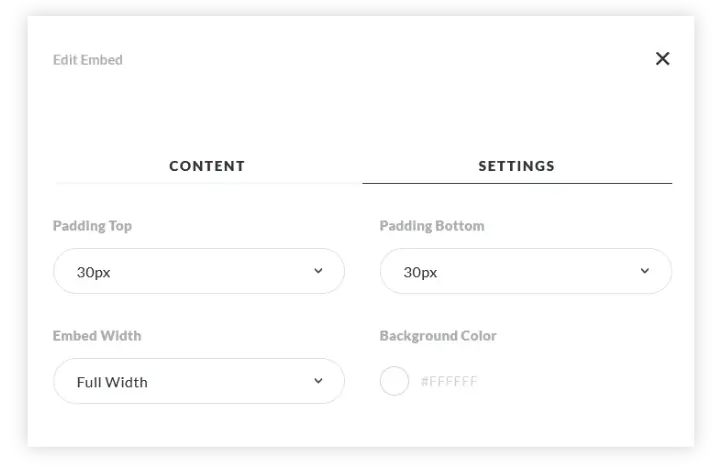
Once the embed code has been inserted, and sizes changed if appropriate, press enter to save the changes. I was then able to customise some of the Articulate 360 settings for this embed, such as the padding, background colour, size and whether a border is shown. Once I was happy I clicked the cross to come out of the embeds settings.
And that’s it! As simple as that! Using Articulate to create an online learning experience and then enhancing it with an interactive presentation can really bring your technical documentation to the next level.