Whether your project is 1 step or 100 the process of sharing online is the same. When you are at the stage where I you to make this available, simply go to the tools tab on the left-hand side of the designer and choose Publish Online.

A new, simple to use dialogue box will appear. Please note you can also access this within a project’s settings in your Cadasio dashboard area.
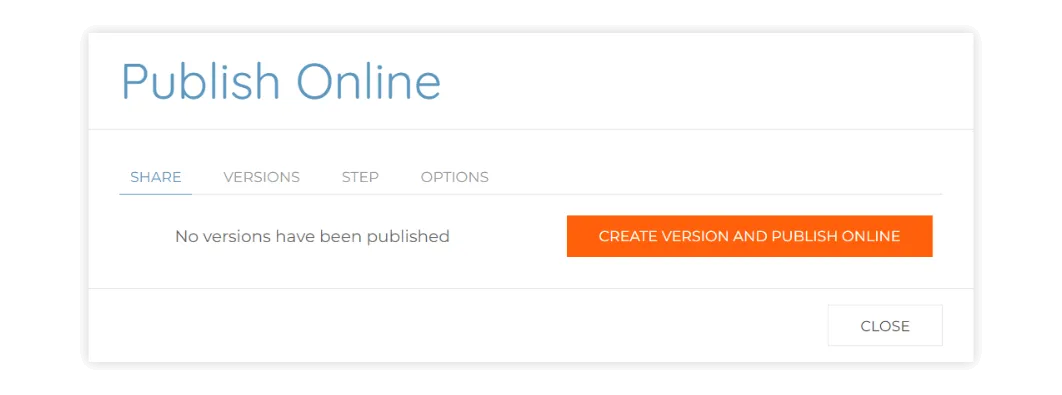
Cadasio works with versions, which we have a separate blog post all about, but for the purposes of this quick tip, all you need to be aware of is that a version needs to be created if you want to publish your project online. If you don’t have any versions created yet, the interface will tell you as such, and you can easily create one by clicking the button. This will create a version and publish it online.
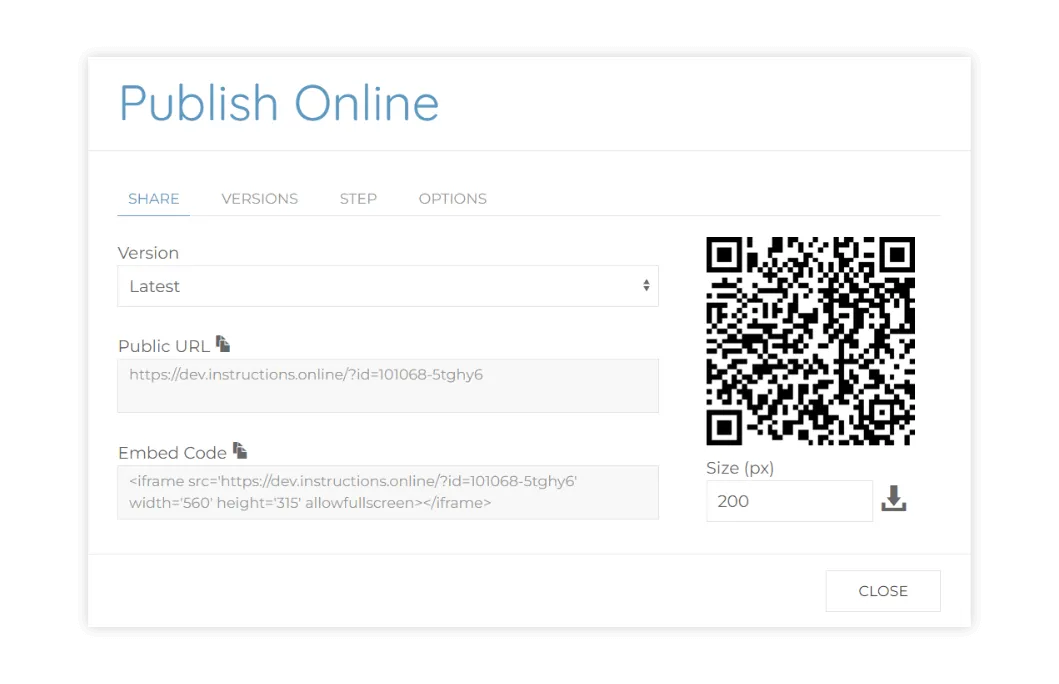
You will see we are given aa QR code. This is a fantastic way of sharing a link to your project with your end users, and we have some customers who will download this QR code and print it onto their packaging to make accessing instructions extremely convenient. You are also given a public URL to share and an embed code in case you want to embed the presentation on your own website. Simply clicking within the boxes will copy the links. If you open a new tab, and go to the copied URL, you will now see your project in the Cadasio viewer. Anyone who has this URL can access this, they don’t need to download any software and they don’t need to be a Cadasio customer, its completely free to view. And they will be able to interact with your presentation in 3D and go through your steps.
When you open the URL, it will go to the first step on your project, but as part of publishing online, we can actually get links to go to any step directly, simply go to the step tab, choose the required step, and you will see a new URL, embed code and QR code that will take you directly there.
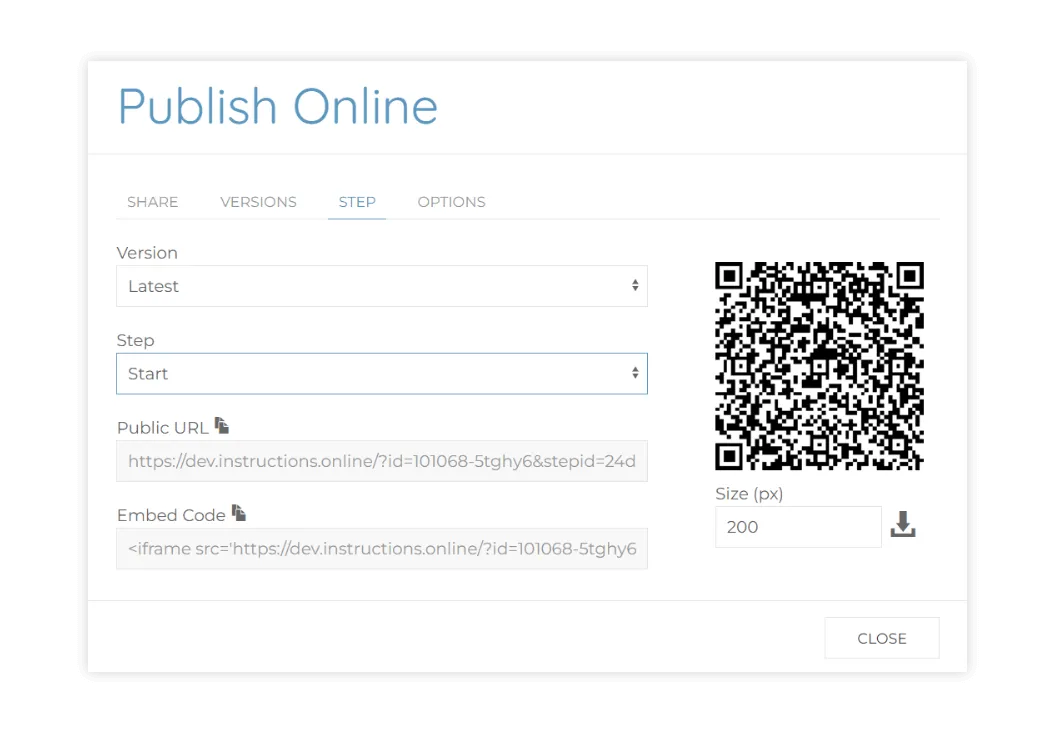
There are a few settings in the that are worth knowing about which you can access by clicking the options tab in the publish online dialogue.
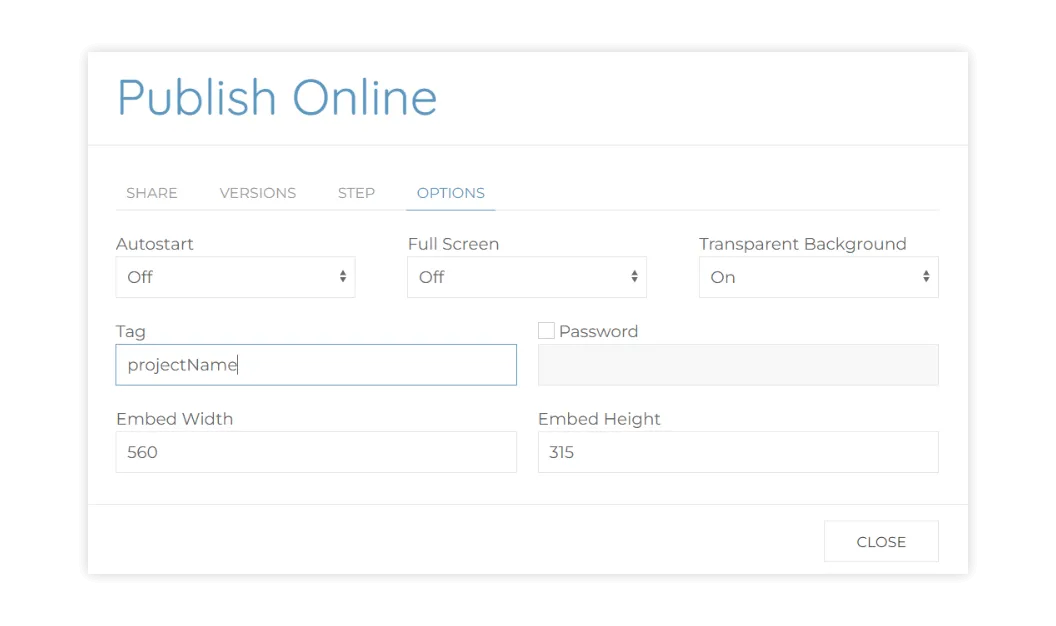
First is auto start. With this off, when someone browsers to your presentation, they will be presented with a play button to load it up. This is great if you are embedding the project as you may not want to load it up straight away. For security reasons, internet browsers do not allow us to automatically force full screen, so another advantage of not auto starting is that we can try to and make the viewer fill the screen when they click the play button.
We can also change the tag of the published project. The tag is a unique code which by default will match your project name, but you may want to change to make it more user friendly. IMPORTANT : When you do change it your URLs, QR code and embed code will also change leaving the previous ones obsolete.
You can set a password, so that when someone browses to the URL they have to enter it before any information is displayed.
Finally, the transparent background option will only make sense if you embed your project which you can do easily with the embed code. Simply get your web developer to drop the code on your page and our viewer will load up. This is great as it means you can style everything around it to match your company website. Please just bear in mind to keep the aspect ratio of the embedded viewer the same as when you created your project, otherwise you will need to set up some device properties.
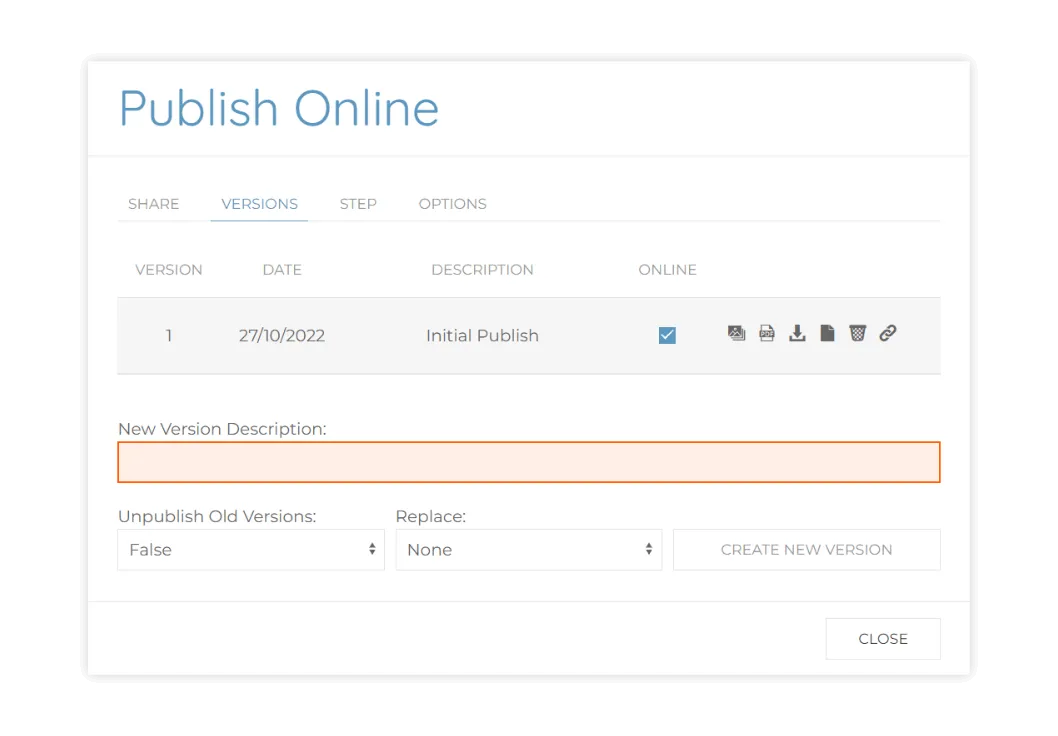
One of the most powerful features of Cadasio is that you can easily update your projects when a design changes. This update could come from your CAD system, with new geometry and parts, or it could just be a change within the steps you have created. When you make changes that you wish to commit, you will need to create a new version so that people can few it online. If you don’t then the available published links you shared previously will remain as is and be out of date. It’s really easy, simply go to the versions tab, type in a description and create a new version. For those on the Premium edition you can have multiple versions available at the same time. If you are not on Premium, then whenever you create a new version, it will automatically replace the old one. For more information about versioning check out our other videos.
Hopefully you can see just how easy it is to share your Cadasio presentations online with anyone. If you have any questions at all, please do not hesitate to get in touch, and don’t forget to follow us on your favourite social media platforms.

.jpg)
.webp)




