They are not only useful if you need to organise and share selections of your instruction documents with customers, suppliers or fitters, but also to cache or download projects for offline viewing.
How to create a Showcase
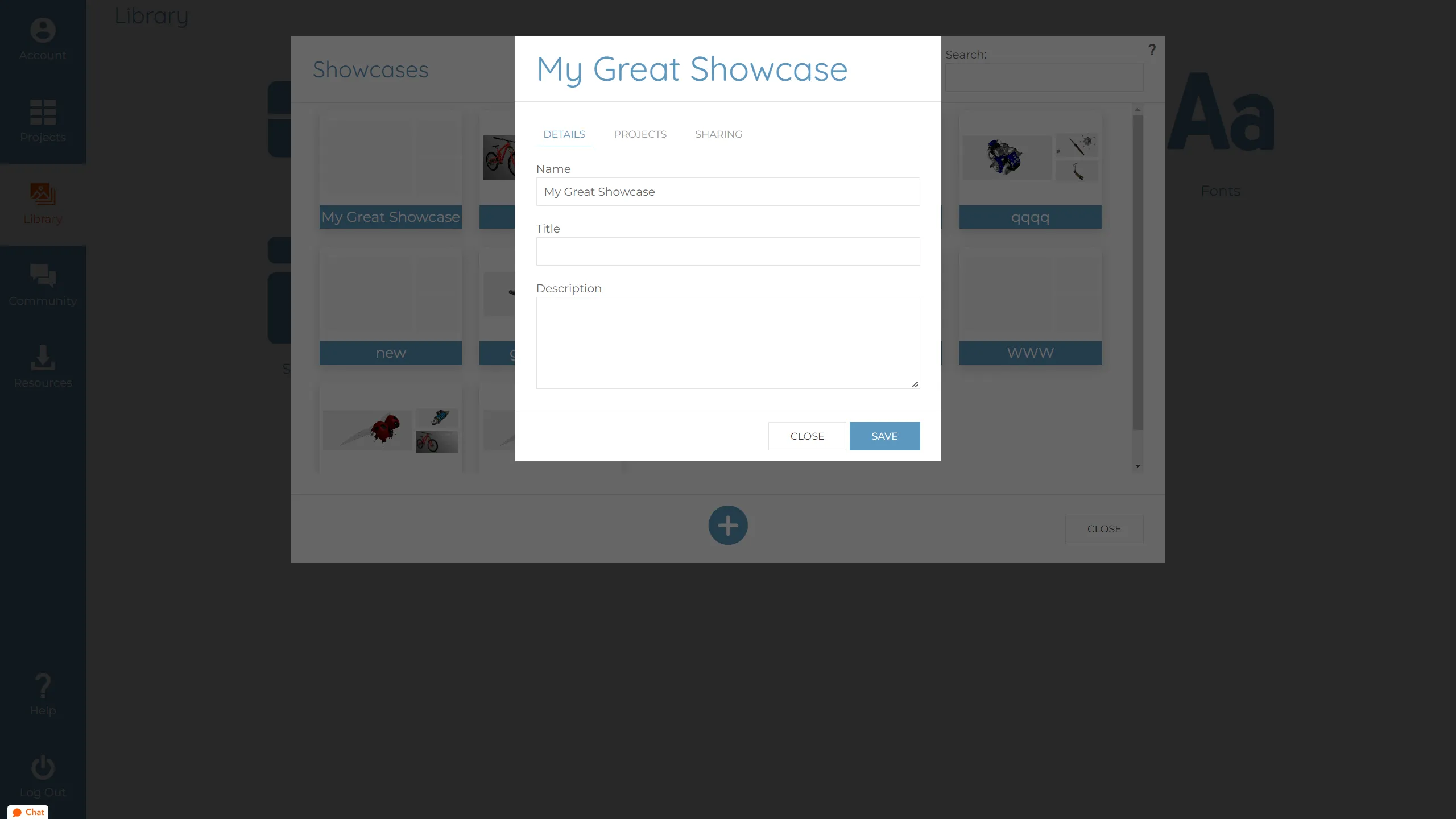
To create a showcase, simply head over to the dashboard and choose the library tab. From here there is an option for showcase.
Click the add button to create a new showcase and give it a name.
On the first tab there are fields for name, along with the title and description which will be displayed when someone views the showcase. The second tab is where you can select the projects you wish to include. You can choose to include all your projects or just a select few. And the final tab allows you to control the sharing, including the shareable link, QR code, and password protection options. You can customise the tag to make the URL more user friendly if required. When you are happy with the setup, simply save the showcase and it will be ready to share.
Viewing a Showcase
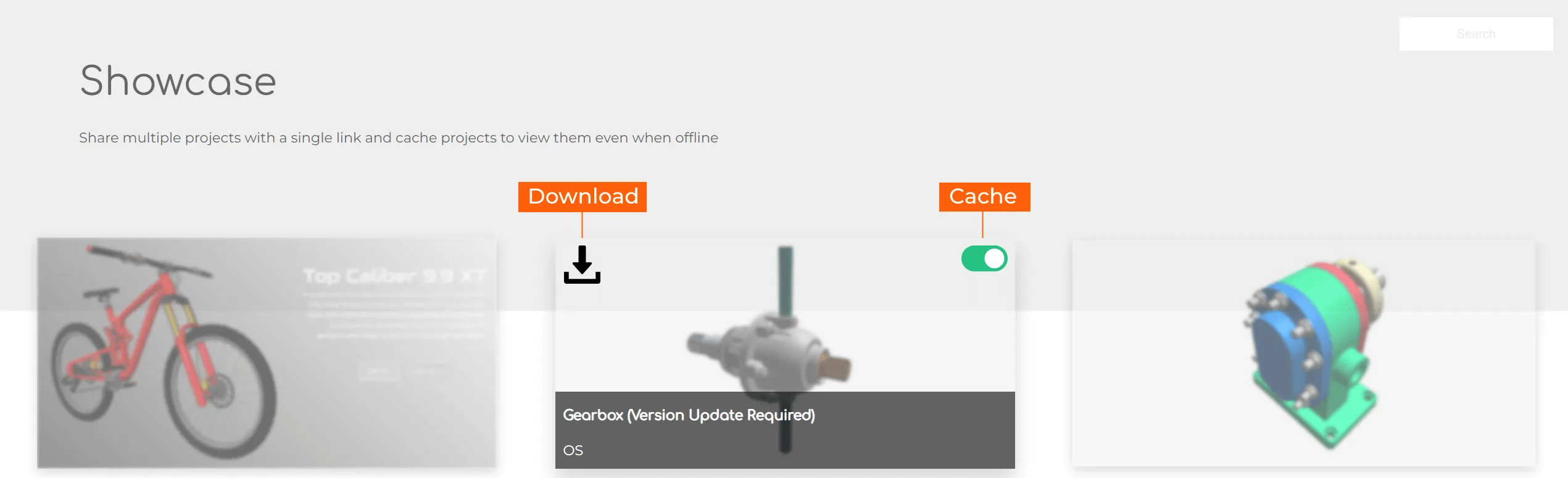
When someone opens up your showcase link, they will be presented with a nice looking grid of the projects you chose, with your title and description. There are also a few handy features available. Firstly you can search the showcases, which is great if you have huge list and each project can be viewed, downloaded for viewing offline using the Cadasio viewer, and also Cached.
When a project is cached, it is remembered in your browser, so that it can be viewed offline when an internet connection is unavailable. This is ideal if you intend to view projects on a mobile device when out on site or on the factory floor
Here is an example of a showcase.

.jpg)
.webp)




