We have been rather quiet recently and have not been publishing much news when it comes to updates, but that does not mean we have not been busy, far from it. You may notice that we have launched our new website, with which we will start to post news more frequently.
Here’s a summary of some of the updates we released recently, along with a few older ones that may have missed your attention. Don’t forget you can get an overview of all the releases by visiting our change log.
Do you have a suggestion that would make Cadasio better? Or perhaps you have spotted a pesky bug that is annoying you? Head over to our forum or alternatively message support.
Cadasio Premium
With Cadasio Premium you get all the great functionality of Professional, with unlimited projects and some new features that will help to bring your interactive 3D presentation to life even easier. We intend to add to Premium in the future, with self-hosting of mesh files, automatic backups and an accessible API being high up on the list. This does not mean we won’t be adding to Professional though and still have big plans for that.
Versions
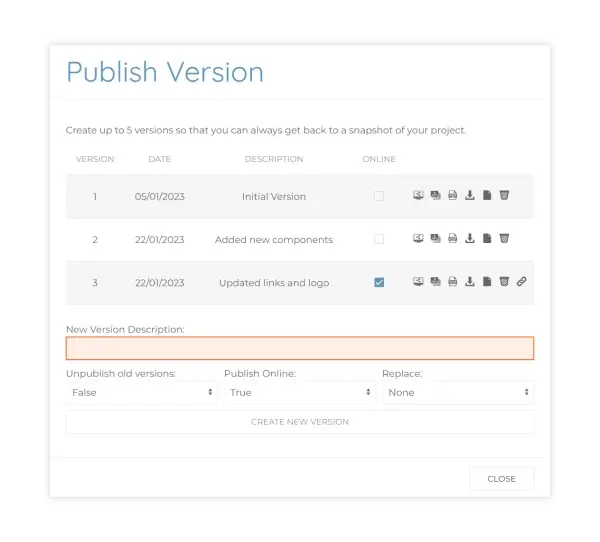
This was a highly requested feature from our customers, so we are extremely pleased to finally implement it. Versions are like snap shots of your project. You will notice that now when you publish a project online you will first need to create a version. Once a version has been created it is set in stone, and it means that any subsequent changes you make to a project, a new version will need to be created. This has several benefits, the main being that you can work on a new version of your project and be confident that you won’t affect your live published link until you are ready. This affects all users, so we recommend you review our dedicated versions tech tip for more information.
Showcases
If you have a range of products then showcases allow you to create a single sharable link that gives easy access to view them. From the showcase you can also choose to download and cache projects to make them viewable offline. We have a showcases tech tip that explains in more detail.
Download and Offline Viewing
We have added an offline Cadasio viewer so that you can view your projects without an internet connection whilst on a Windows or Mac computer. You will first need to download and install the viewer, which you only need to do once, then you can download any project to open up. This is great if you have a laptop that you take out on site, or perhaps machines on the shop floor where internet access is unpredictable. You will find the publish download options along side all the other publishing tools. If you intend to view projects on a mobile device, using the showcase functionality you can choose to cache projects. This means that even when you have no internet connection you can still view published projects – great if you are out and about and want to show off your products. Read more about this in our blog article.
We are always adding new features, tweaks and bug fixes and sometimes we forget to let you know about them, so here are some of the bigger features we added in the previous months that you may not realise are available.
Tooltips

This was added sometime ago, again through a customer request. Tooltips are switched on from a projects settings and show additional information about a part when it is clicked upon in the viewer. More information can be found in the tooltips tech tip.
Step Transitions
Step transitions will add an animation as you progress from one step to another. You can think of them like slide transitions in PowerPoint. They are a very quick way of adding a bit of flair to your presentation and are a convenient method to transition you scene when lots of things are changing. Read our step transitions tech tip for more information .
Interaction Prompt
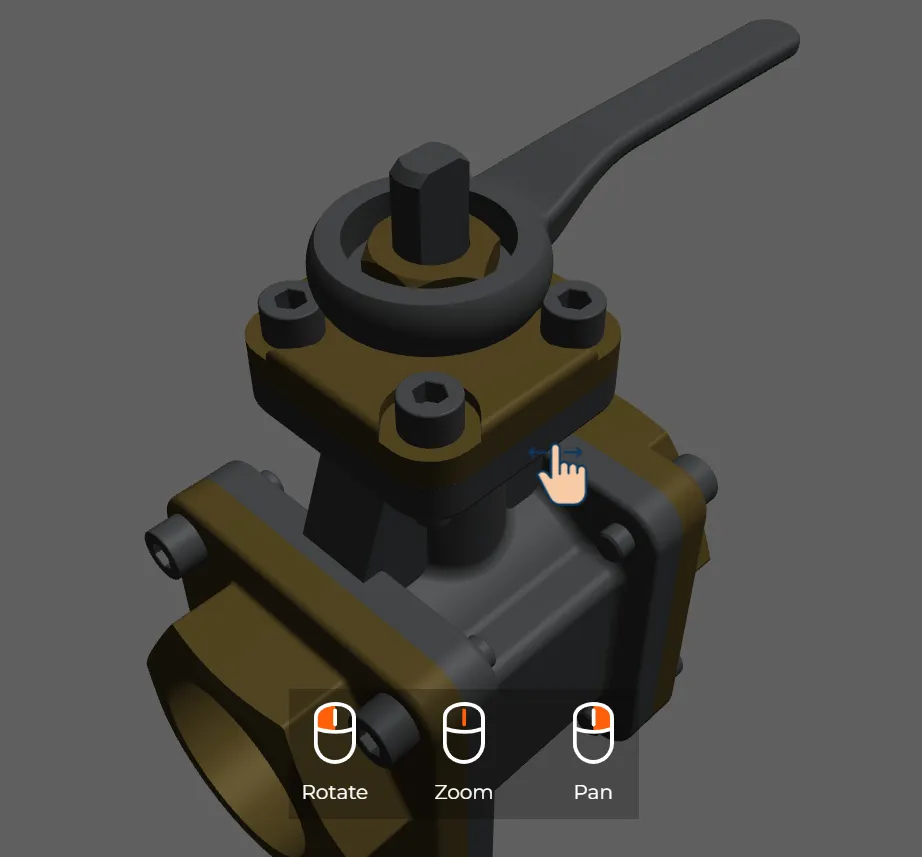
A new project option was added to show a prompt indicating that your project is interactive when first opened. Whilst in the designer go to Project Settings – Viewer – Show interaction prompt on load to activate it (see #1 in the below image). There are also options whether to show the control tips and if the overlay should be dark.
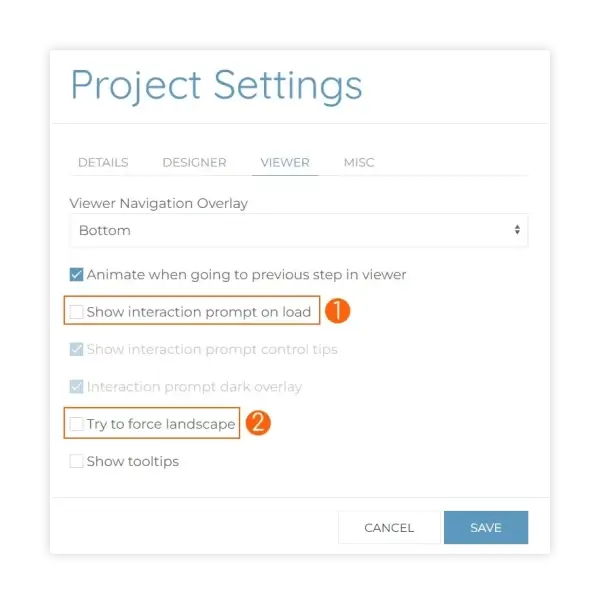
Force Landscape
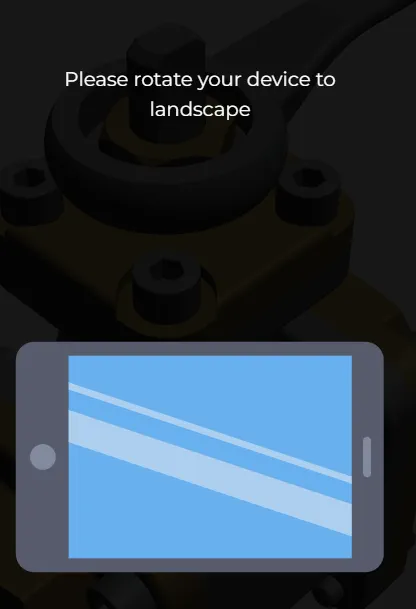
Creating projects that show and fit correctly on a range of devices can be difficult and time consuming. We added an option to force the viewer to be landscape, which means you don’t need to worry about the portrait device settings. To activate, in the designer go to Project Settings – Viewer – Try force landscape (see #2 in the above image). With this option on, when your project is viewed on a mobile device it will try and force the screen to be landscape. Depending on the browser and operating system this is not always possible, so if it can’t do that, a message will display telling the user to rotate the device.
Bug Fixes
Whilst we have strict and rigorous release procedures, as with any software, things can go wrong and bugs can creep into your experience. We try to fix any that we find as soon as possible, and if you think you have come across any let us know. A few fixes that have implemented recently include.
✔️Updating toolbox items can cause them not to attach in other projects.
✔️Reloading toolbox items not affecting text correctly.
✔️3D arrows staying visible after temporary show from tree.
✔️Update all thumbnails not giving correct results if up axis changed.
✔️Creating a new toolbox with only 2 characters causes spinner to stay on screen
For a full list of things we have fixed, changed and added head over to our changelog.







